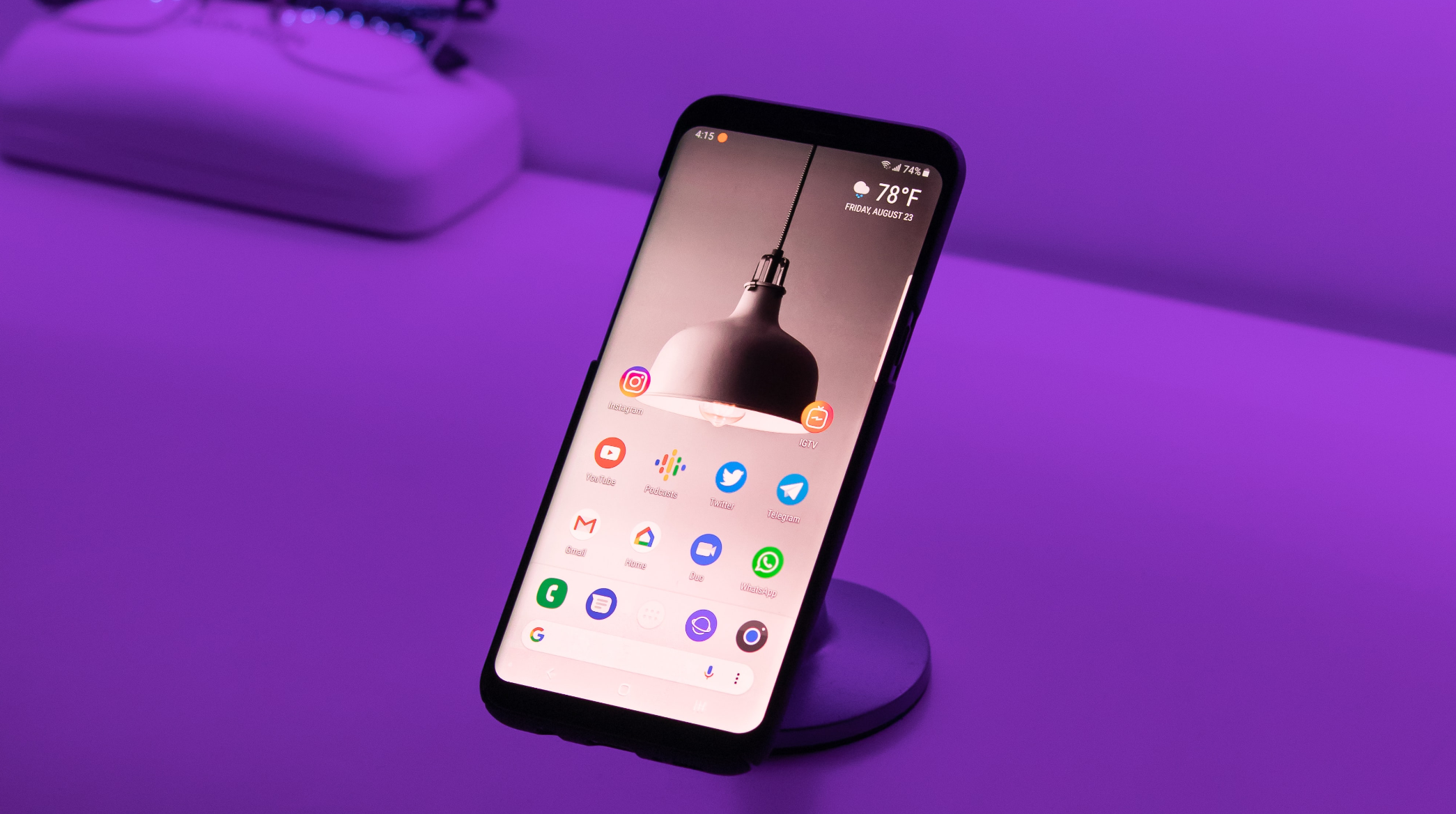
Blog
Half of all mobile device failures are caused by Wi-Fi problems—so, how can you diagnose and address trouble with connectivity?
Are your team members constantly losing valuable time to Wi-Fi interruptions?
Given the immense cost of losing signal, of course you want to take action—but before you do, make sure you’re focusing your efforts in the right places.
Bad Wi-Fi connections can result from too many devices in the workplace. And Occam’s razor supports that conclusion since the average employee uses 2.3 devices at work, according to Forrester. In an average-sized workplace, that adds up fast.
In some workplaces, it's even worse. The same Forrester study says that 14% of employees use six or more devices. That’s a lot of strain on your network, so naturally, you might assume excess devices are to blame—and sometimes, they do stress bandwidth and cause interference issues.
That said, most modern enterprise-grade routers are designed to handle numerous devices. Manufacturers know that the average SMB has employees who work on PCs, Chromebooks, smartphones, tablets, and everything in between. If you haven’t purchased a router with too little capacity for your needs, the problem may not merely be the number of devices.
The underlying problem could be the setup of the network itself. Nine out of 10 businesses don’t invest enough in optimizing their Wi-Fi performance, though they rely on this tech for every aspect of operations. Even if you think you’re doing enough to enable wireless speeds and maintain your network, you probably have room to improve.
Check out these 5 ways your network could be sabotaging your connectivity:
1. Too many (or too few) access points can lead to headaches
It may seem like a no-brainer to add more access points (APs) to deal with coverage issues, but you should know that redundant APs can cause problems with interference and roaming.
Try to keep enough access points around for a ratio of 30 clients to one AP or lower, and don’t add any that you don't need. The chances are that they’ll cause more issues with connectivity.
2. Control who uses which Wi-Fi band
Everyone in the office will likely want to be on the 5 GHz band. But with connectivity problems, it’s important to regulate who uses which band. This helps prevent congestion from affecting Wi-Fi speeds or dropping devices too often.
The rule of thumb is that anyone who relies on a consistent connection to get their job done should use the 5 GHz band. The 2.4 GHz band should be the default band for other users, which will help control bottlenecks.
3. Lack of Wi-Fi access policies can lead to access creep
Access creep happens when users gain access to secured networks that they don’t need access to. The result is having more users on your Wi-Fi than you anticipated, which can slow down speeds and kick users offline as the band struggles to keep up.
Instead of leaving your Wi-Fi access unregulated, create a policy that addresses access creep by proposing that:
- Only the users who need Wi-Fi access should get it
- Wi-Fi passwords should change often
- Regular audits should check who has access and revoke as necessary
4. Devices can cause frequency congestion
We already talked about how devices may not be the problem. But certain equipment might cause surprising issues. Wi-Fi networks may experience interference from nearby devices like:
- Bluetooth headphones
- Garage door openers
- Live camera monitors
- Microwaves
- Remote controls
- Seasonal lighting
Wireless signal interference can also be a problem if there are numerous walls in the way, especially if they’re made from certain high-interference materials like concrete, plaster, and metal. Medium-interference materials include brick and marble, while synthetic materials, wood, and glass don’t generally cause much frequency blockage.
5. Your network isn't optimized
The vast majority of businesses don’t invest in optimizing their networks! Don’t fall into that trap when it’s relatively straightforward to get better performance. Optimizing your router and network settings can help ensure that you're getting the best connectivity possible. You can achieve that by:
- Prioritizing certain types of traffic using Quality of Service (QoS) settings on the router
- Centralizing the location of the router and keeping a 30-foot radius between access points
- Installing a high-gain antenna to replace the stock omnidirectional antenna that comes with most routers
- Installing the router and access points high and away from walls
- Changing the wireless channel to one with less interference
- Upgrading 802.11a, 802.11b, and 802.11g devices to wireless-N technology, which is twice as fast as wireless-G
The proactive way to troubleshoot your connectivity problems
7Signal offers 24/7 enterprise cloud Wireless Network Monitoring (WNM) tools to maximize:
- Network uptime
- Device connectivity
- Network ROI
These solutions narrow down and identify problems before they affect end-users, and can help you determine whether a connectivity issue lies with the network setup, the number of devices, the types of equipment, and more. Contact us to learn how our comprehensive Wi-Fi solutions can help you.
7SIGNAL® is a leader in Wireless Experience Monitoring. The 7SIGNAL platform is a cloud-based Wi-Fi performance management solution that continuously monitors the wireless network for performance issues—maximizing network uptime, device connectivity, remote worker productivity, and network ROI. The platform was designed to support the Wi-Fi management needs of the world's largest organizations, educational institutions, hospitals, and government agencies. 7SIGNAL continuously monitors the connectivity of over 5 million global devices. Learn more at www.7signal.com.