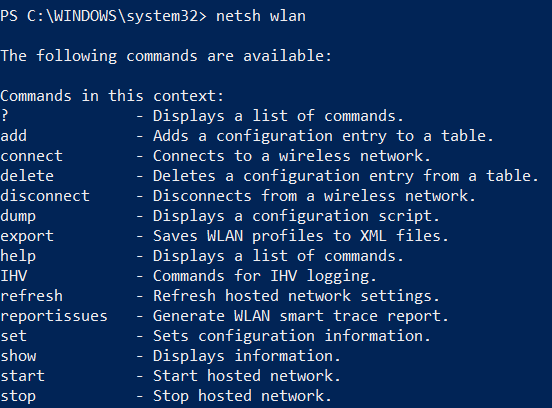PowerShell is a task automation and configuration management program from Microsoft, consisting of a command-line shell and the associated scripting language.
Change your Organization ID
Create the script with Notepad and save it as 7SIGNAL.ps1
$7SIGNAL = "C:\Program Files (x86)\7signal Solutions, Inc\MobileEyeAgent\application.properties"
((Get-Content $7SIGNAL -Raw) -replace 'publicsandbox','globalcorp') | Set-Content $7SIGNAL
Restart-Service -name MobileEyeAgent
If you are using Microsoft Intune for device management, then go to Device, then PowerShell scripts and click Add. Push the 7SIGNAL.ps1 script out to the assigned groups.
Modify WLAN Adapter/Driver Settings
For Windows systems, you can modify WLAN adapter/driver settings either locally or remotely using PowerShell. Remember, when you open PowerShell, you must 'Run as Administrator' for any changes to take affect.
List the properties available to you with the following command:
Get-NetAdapterAdvancedProperty -Name "Wi-Fi"
Your output should look similar to this:
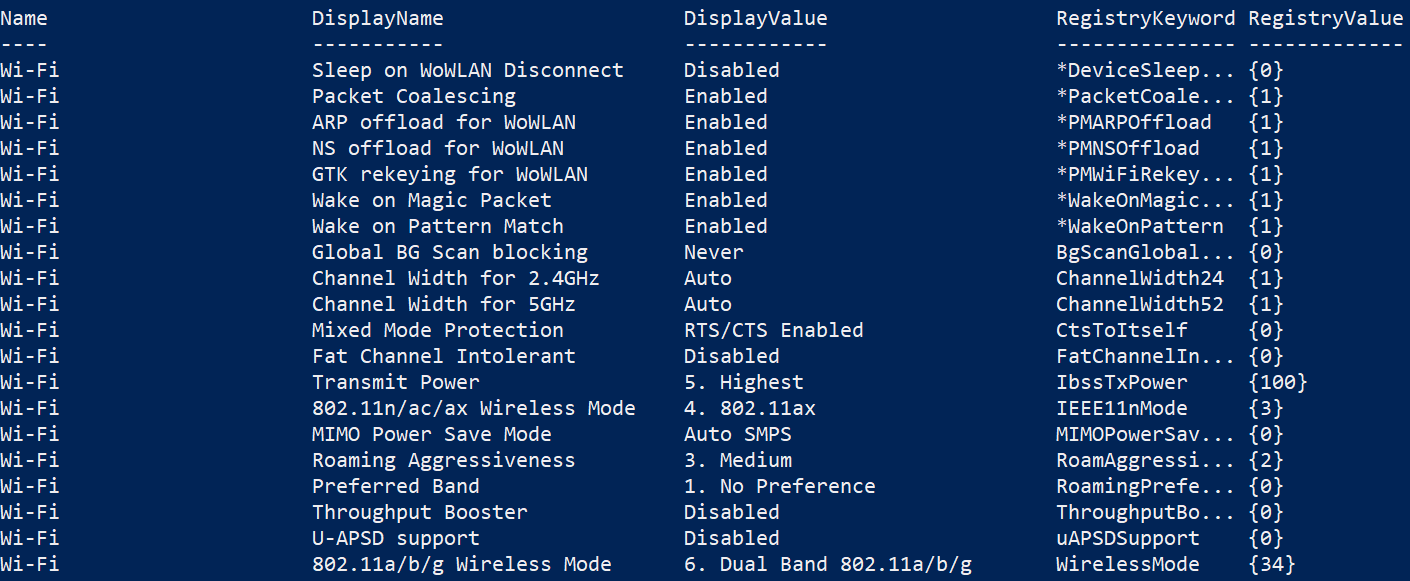
Before you try to change a property, it will be useful to go to your Device Manager and note the options available to you. See the example below:
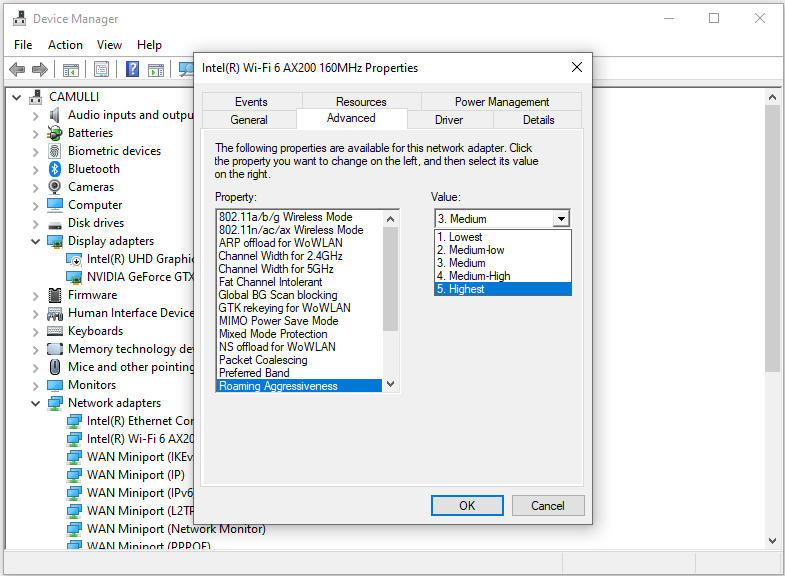
Once you have identified the value you want, then use the "Set" command in PowerShell to change the property. See the example below:
Set-NetAdapterAdvancedProperty -Name "Wi-Fi" -DisplayName "Roaming Aggressiveness" -DisplayValue "5. Highest"
Other Commands
There are a ton of great features and functions available to you from the command line. Just type the netsh wlan command to view them.