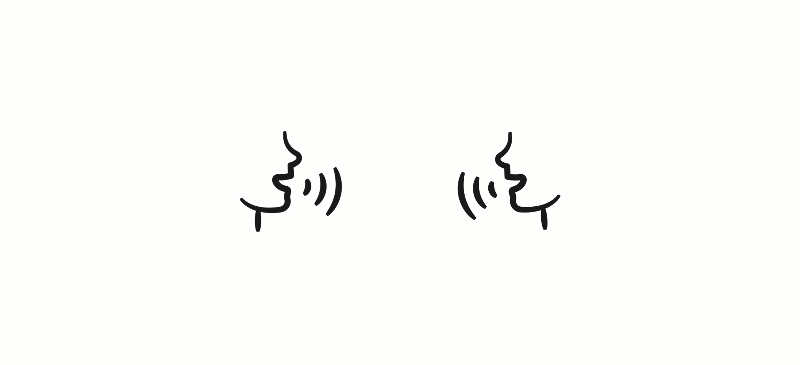We can’t actually see Wi-Fi working, so it can be somewhat of a mystery. Here, we break it down so that you not only understand the root causes of poor Wi-Fi performance, but gain knowledge for addressing these issues and fixing them.
It usually starts with a complaint like, “I can’t connect,” or “It’s really slow.” But whatever is said about the Wi-Fi experience, the source of the issue can only come from one or more of the following areas...
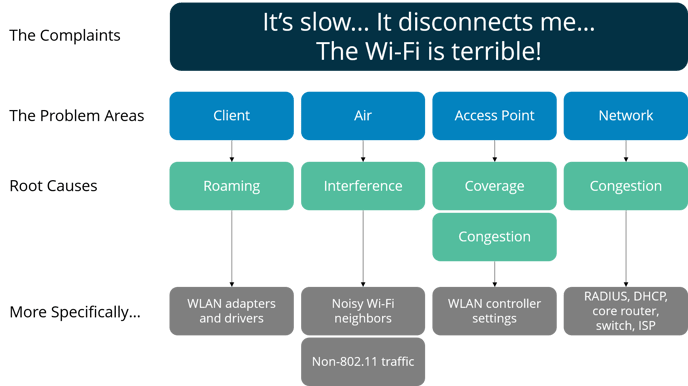
Client Devices and Roaming
Laptops, tablets and smartphones all contain hardware we call, “wireless LAN adapters.” The most essential part of the adapter is the radio which transmits and receives electromagnetic waves over the air to do the work of Wi-Fi.
Drivers represent the software that controls how these adapters function and interact with the rest of your device, including its operating system (Windows, macOS, Android, iOS). The adapter/driver work together, along with the 802.11 protocol, to connect to access points, join Wi-Fi networks, and roam from AP to AP as the device moves through space.
Needless to say, there are adapter/driver combinations that perform these functions well and others that perform them poorly. For example, when a client device refuses to roam to a nearby access point where a stronger signal and faster Wi-Fi experience awaits, then you have a client device adapter/driver/roaming problem…not a Wi-Fi network problem.
We refer to these as “sticky clients”. The issue is difficult to catch unless you have Mobile Eye on the client, which constantly compares the devices’ connected signal strength to the signal strength received from neighboring access points.
To resolve…
- Disconnect and reconnect from the Wi-Fi network. Your adapter will almost always choose the access point that’s closest.
- Increase the Roaming Aggressiveness setting for your adapter through the Device Manager.
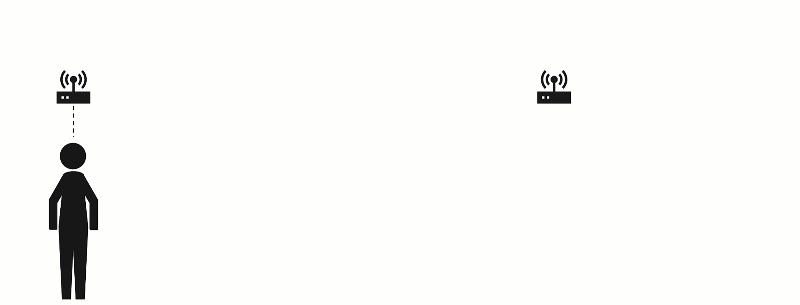
RF Problems and Interference
Wi-Fi is transmitting and receiving radio waves over unlicensed radio frequency (RF) bands and channels of air called spectrum that are free for public use. An example of a licensed band or channel that’s not free is FM radio, where you need special permission to broadcast over a certain frequency channel like 92.3 or 102.5 to talk and play music. However, unlicensed bands of spectrum, like 2.4 GHz and 5 GHz, are shared by everybody.
This is similar to how we all drive our cars on the highway. We have to stay on the road and in a lane. We cannot drive on the shoulder or median, or else we’ll get a ticket! In the same way, devices can only transmit and receive Wi-Fi signals over the 2.4 GHz or 5 GHz frequency bands.
Because 2.4 GHz and 5 GHz are unlicensed and free for anyone to use, lots of devices operate over it. As a result, others may interfere with your Wi-Fi transmissions and we commonly refer to them as “noisy neighbors.” All of this noise in the air makes it difficult for your device to transmit and receive signals to your access points. It’s like sitting down in a sports bar and trying to hear your friend over all the other talking, laughing, cheering, and yelling.
When you repeat yourself because your friend couldn’t hear what you said, its called a Wi-Fi retry or retransmission. While some retries are okay, too many are bad and indicative of interference. Another tactic for getting your message across is speaking more slowly and carefully. This is what Wi-Fi does to overcome interference. Like downshifting your car into a lower gear to make it up a steep hill, Wi-Fi data rates step down to create more solid, robust connections because the higher, faster data rates are very sensitive. They can’t tolerate all the noise!
7SIGNAL reports on these kind of RF problems by identifying instances where clients have a strong signal, but low data rate and low throughput (speed). To overcome this situation you have two options:
- Remove the interference (tell your noisy neighbors to keep it down)
- Avoid the interference (find a more quiet place).
The 2.4 GHz band is like a very small, crowded sports bar on Saturday night. There are lots of devices and its very noisy. Communicating fast and effectively is difficult. But not only is it noisy on 2.4, it’s also extremely cramped! There are only 3 non-overlapping channels in the band that may be used for fast and effective communications: channels 1, 6, and 11.
The 5 GHz band is like a large, spacious restaurant on Tuesday night. There are less people (devices) and they have plenty of room to spread out. There are over 20 non-overlapping channels in the band, which means a nice, quiet table for you and your date to communicate clearly and effectively.
Wi-Fi Interference
Wi-Fi interference is from other Wi-Fi devices and it comes in two varieties: co-channel (or same channel) interference and adjacent-channel interference. Think of adjacent-channel interference as one couple having a conversation at a table right next to another couple having a different conversation at a restaurant. Co-channel interference would be like two couples, two conversations, all sharing the same table!
In both situations, you may find yourself talking louder and louder so that your message gets heard…which leads to your noisy neighbors increasing their tone to achieve the same goal. This quickly becomes a very distracting and frustrating experience. 7SIGNAL can detect these conversations and report on how disruptive they are.
How do you solve it? Simple…
Tell your neighbors to stop talking. Or, get up and move to a quiet spot. Staying in the same restaurant and switching to a quieter table is the same as switching from channel 1 to channel 6 on the 2.4 GHz band (although it still might be a bit noisy). Getting up and leaving the restaurant for a nice, quiet, less busy one is like switching to channel 64 over on the 5 GHz band.
External Interference
Bluetooth devices, Zigbee building control systems, and microwave ovens… All these devices, and more, are non-Wi-Fi devices that transmit radio waves over the 2.4 GHz spectrum that may interfere with your Wi-Fi experience. They use precious airtime and “drown out” your Wi-Fi signals so that your devices and access points can’t hear each other. They’re noisy and loud and they don’t stay in their lane when driving on the highway. Again, you only have two choices: find the source and remove it, or if you can’t remove it then avoid it by switching channels or bands.
Access Points
Congestion
Until device technology catches up with access point technology, clients will continue to interact with APs one at a time. In addition, an AP radio can only be on one frequency channel at a time.
With that said, think of a channel like a lane on the highway. If there are slow cars in front on you, then you have to wait for them to pull off the highway before you can go fast. Also, when there too few lanes to handle all the cars, everybody slows down, just like rush-hour traffic. In addition to occurring at the access point, congestion bottlenecks may occur at the router/switch level on the network, or with your Internet Service Provider.
7SIGNAL detects a congestion problem when signal strength is strong and data rates are high, but throughput speeds are slow. To alleviate the congestion, you need more lanes or less cars (more channels or less clients).

Coverage
Like the volume knob on your car radio, access points (APs) transmit power governing how far their signals can be heard, or propagate over the air.
If the power is too low, or just can’t reach any farther, then clients may not be able to hear the AP’s signal and you have a coverage problem.
A coverage issue is detected when a client device has low signal strength with no better access point to roam to. Low signal strength leads to lower data rates and slower speeds.
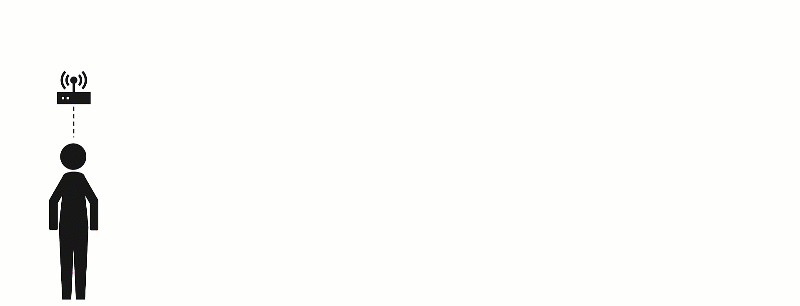
Environmental factors can also cause wireless coverage problems. Building materials such as metal and concrete prevent signals from propagating as far as you think. For example, one access point may not be able to cover two adjacent rooms separated by concrete walls.
| Material | Barrier to Propagation |
|---|---|
| Wood | Low |
| Plaster | Low |
| Synthetic Material | Low |
| Glass | Low |
| Water | Medium |
| Bricks | Medium |
| Marble | Medium |
| Concrete | High |
| Metal | High |
| Mirror | Very High |