Blog
If you don’t already have an enterprise solution, you may be taking the scenic route to effective Wi-Fi troubleshooting.
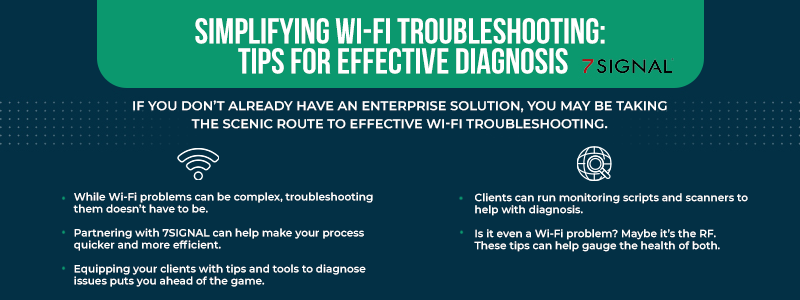
Many things can go wrong with a network. Some of these things – RF issues, for example – are challenging to troubleshoot and take specific tools. When an end-user states that something is wrong with the wireless, how do you help them get to the root cause when some information is difficult for the end user to find?
In 5 Wi-Fi Troubleshooting Tips You Can Give End Users, Keith Parsons, CWNE #3 and founder of WLAN Pros, discussed how to help end users troubleshoot connectivity issues. He covers tools and tips to help your clients help you troubleshoot Wi-Fi connectivity issues.
1. Reduce complexity
The most straightforward method for communicating with end users is eliminating the complexities associated with authentication. When it comes to troubleshooting, if an end user experiences connectivity issues, where do you start?
First ask, where's the problem? Hit the SSID. If you can go through it and back out, it's not a Wi-Fi problem, because the Wi-Fi works cleanly. So the issue is either in the pre-shared key or in the .1X process.
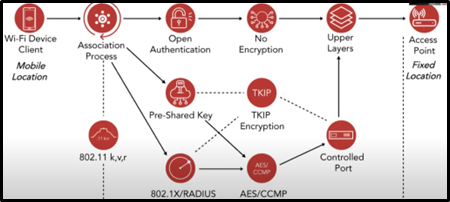
The top line in the above image shows a simple troubleshooting step to eliminate authentication issue points. The straight line runs as follows:
- The client’s Wi-Fi device
- The association process
- Open authentication
- No encryption
- The upper layers
- A fixed location access point
This is the up-to-date cable tracing method in the wired world.
2. The captive portal screen
If the client can reach a captive portal screen, it means their device has successfully completed all other authentication and encryption processes, and their traffic is being passed from the wireless client over the air to the access point (AP), then converted into an Ethernet frame and sent out the Ethernet port of the AP to the captive portal. This also means that there is no problem with the wireless network itself. Although it may seem overly simplified, this method can help IT professionals quickly identify and rule out potential wireless problems, saving time and streamlining the troubleshooting process.
3. Triage
Triage is an essential part of diagnosing Wi-Fi issues. The concept of triage comes from the medical field, specifically from the Crimean War in the 1800s, when medical professionals were faced with a high number of casualties and had to prioritize patients based on their ability to survive.
In the Wi-Fi world, triage involves examining channel utilization, retry rates, and MCS rates to gauge the health of the RF side of the network. These metrics can help you quickly identify potential issues and prioritize troubleshooting efforts. However, it can be challenging to obtain this information from end users.
While some tools can report channel utilization and other metrics, end users may not be able to provide this data. Therefore, it is crucial to equip end users with simplified tips and tools to help with Wi-Fi troubleshooting, such as checking for the captive portal screen or basic network connectivity. With proper communication and guidance, end users can become valuable partners in diagnosing and resolving Wi-Fi issues.
4. Is it a wireless problem?
When troubleshooting network issues, you have to determine if the problem is with the wireless or wired connection. These questions can help guide the process and determine the right next steps:
- Do the target Wi-Fi client devices have an IP address?
If so, it’s not a wireless problem.
If there’s no IP address, it could still be a wired problem. Is the DHCP server down? APs not connected? There are many possibilities, but they can be troubleshot.
- Can you ping your Wi-Fi client device from the wired network?
If you don’t get an IP address, it could still be a wired problem. Or, you have an IP address, but can you ping your Wi-Fi client from somewhere else? That's not going to tell you whether the wireless is working – it will tell you about your wired side, but again, it will help you troubleshoot.
- Can you ping from the client to something else on the internet?
You might want to have an IP address in your back pocket to test DNS versus non-DNS. Memorize the IP address of a known site, for example, cnn.com. Determine the IP address, ping it, and then ping the website. If one works but one doesn't, this client information helps to deduce it as a DNS issue.
- Does the Modulation and Coding Scheme (MCS) Wi-Fi client show stress?
If you receive MCSs from the client's point of view of nine or more, that means they're receiving 65-QAM or better. Thus, they most likely have a problem-free wireless.
If there are less than five, there is RF difficulty. The difficulty may not cause another problem, but at least it indicates whether it's an RF issue. Is it just one person? Is it everyone? Is it only happening now?
Several tools can be used, such as a command line, and Windows, Mac, Android, and iOS tools. Some companies use agents to connect you to the client's device, and the agent will troubleshoot for you.
The first step is setting up command line tools. A help desk person can assist in opening the terminal and doing a ping, but this will not tell you the quality of the wireless, because ping's an upper-layer protocol. The ping comes down the stack and tells the radio, “Please send this ping frame,” and the MCS choice makes its decision and sends it out.
If it was the wrong decision for that RF environment, it will re-send a few more pings. It might run four or more times and not get an ACK, showing perhaps that MCS combination didn't work.
You can change the MCS, the coding, or the channel and try again. The ping goes through until it finds that it drops back to MCS one. It performs the ping until it receives a successful ACK. Ping masks problems at layers one and two.
If successful, you will see that layers one and two work, but it doesn't indicate the quality. Monitoring scripts are available to have the clients run and report results on channel, width, transmit speed, and the MCS.
5. Scanning
Client scanner tools don’t have to be expensive, but they require training for effective use. Though they can’t compare to more professional products, they make it easy to see what’s happening. You can build columns for most scanners, save them as a profile, and then your clients can apply that profile and view the columns. Some scanners allow you to view the elements inside frames, especially in the beacon frame, to identify where things were supported.
.png?width=1077&height=541&name=image2%20(4).png)
Additional questions to ask your clients include:
- How are throughputs? Request a comparison of the Wi-Fi connection data rate to an internet speed test.
- What are the RSSI and SNR? Check these from the client’s POV as well as that of the access point.
- Is this an isolated issue? Does it affect only Wi-Fi devices, or is the issue across the entire network? Network services should be checked.
These Wi-Fi tips should help your clients help you. One good thing to remember is Occam’s Razor, also known as the law of economy: The simplest solution is almost always the proper solution.
While the solutions listed above are manageable, they are time consuming and can be overwhelming particularly for those without experience in Wi-Fi troubleshooting. The solution is possible, but you may need experienced assistance.
Contact 7SIGNAL to learn more
Be proactive in your Wi-Fi troubleshooting tasks. 7SIGNAL helps engineers troubleshoot Wi-Fi networks using real-time, accurate information. Contact us to learn more about our wireless experience monitoring platform.
7SIGNAL® is the leader in wireless experience monitoring, providing insight into wireless networks and control over Wi-Fi performance so businesses and organizations can thrive. Our cloud-based wireless network monitoring platform continually tests and measures Wi-Fi performance at the edges of the network, enabling fast solutions to digital experience issues and stronger connections for mission-critical users, devices, and applications. Learn more at www.7signal.com.